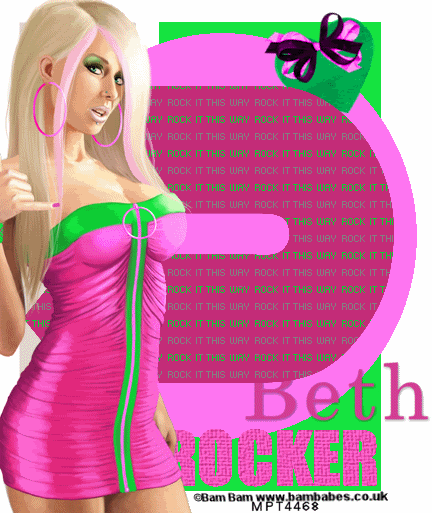SUPPLIES
TEMPLATE: Template #16 by Bel Vidotti
Artist © PinupToons.
In order to use the image in this tutorial you MUST purchase it from CILM
SCRAPKIT: Glamour in Pink by Jens Sweet Temptations
PLUGIN: Mura's Meister Copies
Ok lets begin...
Open your template #16
CTRL + D to duplicate
Close your original
Resize by 66%
Activate the splash layer
Select all, float and defloat
Open paper 13, copy
Paste as new layer
Invert and delete
Delete the splash layer
Select the circles layer
Add new raster layer
Fill with color #ef259d
Select circles layer again
Select all, float, defloat
Invert, select color layer and delete
Delete black circle layer
Add noise to the pink circle layer

Select your frame back layer
New raster layer
Select two colors from the other part of your tag
I'm using #feddf5 and #ff7dcb
Set your foreground/background to these colors
Fill your layer
Select your frame back
Select all, float, defloat
Select your gradient
Invert and delete
Select none
Add noise
Same as above but change the strength to 20
Use Paper 21 for the frame, same as above.
I applied bevel to my frame. The settings are below

Close off your frame and gradient layer
Merge visible
Get your text tool
Type your name (white, white)
Convert to raster layer
Mura Miester Copies with the following settings

Select gradient layer
Select all, float, defloat
Invert, select text layer
Delete
Merge visible
Add your elements and tubes to your liking
Copyright and text